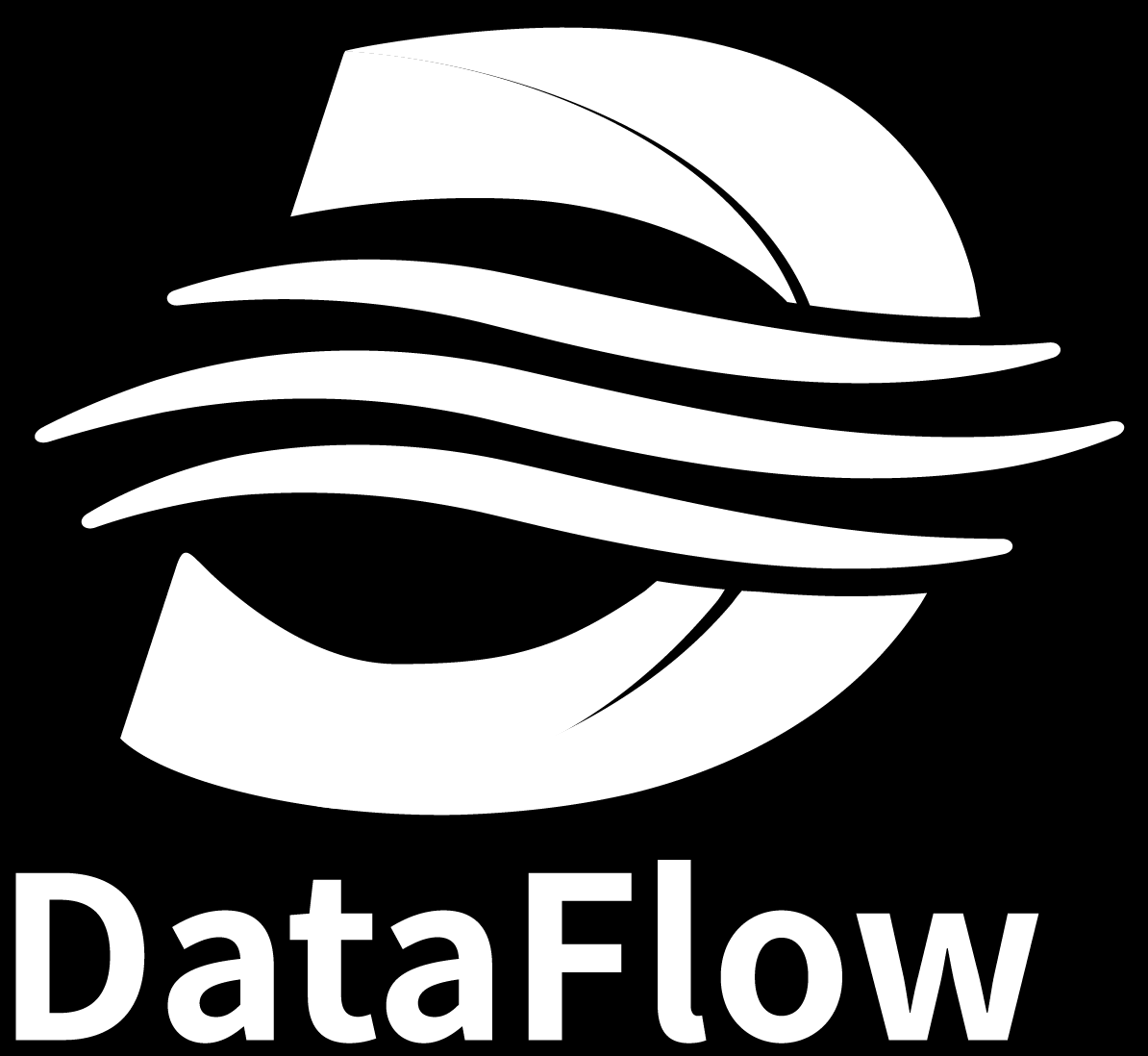Case 5. Visual Question Answering (VQA)
About 580 wordsAbout 2 min
2025-07-16
The VQA operator allows users to define a text prompt and then accept a JSON file where each record provides an image path. The VQA operator sends both the image and the text prompt to the model for inference. In just a few simple steps, you can complete tasks like OCR, visual question answering, image information extraction, and more.
Step 1: Install Dataflow
pip install open-dataflowStep 2: Create a new dataflow working directory
mkdir run_dataflow
cd run_dataflowStep 3: Initialize Dataflow
dataflow initAfter initialization you will see:
run_dataflow/playground/vqa.pyStep 4: Configure API Key
If you are using the OpenAI API, you need to set an environment variable first:
Linux/Mac:
export DF_API_KEY="sk-xxxxxx"Windows PowerShell:
$env:DF_API_KEY = "sk-xxxxxx"Step 5: Prepare Image Path Data
In the project root directory, create a JSON file, for example pic_path.json, with the following format:
[
{"raw_content": "/absolute/path/to/image1.jpg"},
{"raw_content": "/absolute/path/to/image2.png"}
]The operator will read the field name you pass in as the image path to the model. The default field name is raw_content, but you can customize it in the invocation script. Picture must be jpg(jpeg) or png。
Step 6: Modify and Use the VQA Script as Needed
Refer to the example code below:
from dataflow.operators.generate.Vqa.PromptedVQAGenerator import PromptedVQAGenerator
from dataflow.serving.APIVLMServing_openai import APIVLMServing_openai
from dataflow.utils.storage import FileStorage
class Vqa_generator:
def __init__(self):
# Custom prompt; can be changed to OCR, information extraction, etc., as needed
self.prompt = "Describe the image in detail."
# Specify input file and cache directory
self.storage = FileStorage(
first_entry_file_name="pic_path.json",
cache_path="./cache",
file_name_prefix="vqa",
cache_type="json",
)
# Call the OpenAI API
self.llm_serving = APIVLMServing_openai(
model_name="o4-mini",
api_url="https://api.openai.com/v1",
key_name_of_api_key="DF_API_KEY",
)
# Build the VQA operator
self.vqa_generate = PromptedVQAGenerator(
self.llm_serving,
self.prompt
)
def forward(self):
self.vqa_generate.run(
storage=self.storage.step(),
input_key="raw_content"
)
if __name__ == "__main__":
Vqa_generator().forward()Parameter Notes:
self.prompt: Guides the model for description, Q&A, OCR, etc.storage.step(): Reads eachraw_contententry frompic_path.jsonin sequence.The results will be written to files like
./cache/vqa-0.json,vqa-1.json, etc., with the following format:{ "raw_content": "/absolute/path/to/image1.jpg", "result": "A close-up photo of a red apple on a wooden table." }We provide an example file for running this operator at
dataflow/example/Vqa/pic_path.json. Just fill in your own API URL and API key to experience the VQA operator in one click.
Operator Logic Description
This operator is implemented based on APIVLMServing_openai in dataflow/serving/APIVLMServing_openai.py, and primarily provides the basic functionality for OpenAI‐style image question answering, with a built‐in concurrent invocation mechanism. Its workflow is as follows:
- The server encodes the input image into a Base64 string via the
_encode_image_to_base64method; - The user‐provided text prompt and the aforementioned Base64 image are concatenated into a complete message body according to the model interface specification;
- This message body is then passed to the OpenAI‐style model for processing.
Instruction format example:
# fmt : png & jpg
content = [
{"type": "text", "text": text_prompt},
{"type": "image_url", "image_url": {"url": f"data:image/{fmt};base64,{b64}"}}
]Example Prompts
OCR text recognition:
self.prompt = "Please recognize and output all text present in the image."Visual question answering:
self.prompt = "What is the person doing in this image?"Object detection and attribute extraction:
self.prompt = "Extract main objects and their attributes from the image."
Operator source code location:/dataflow/statics/playground/playground/vqa.py
By customizing the prompt, you can quickly reuse this workflow to accomplish various vision-instruction tasks!